| Welcome, Guest |
You have to register before you can post on our site.
|
| Latest Threads |
What is the maximum numbe...
Forum: BDB Designer Q & A
Last Post: sariga.vr@bdb.ai
12-28-2022, 07:59 AM
» Replies: 0
» Views: 17,830
|
Inbuilt Capability of VC...
Forum: BDB - Platform
Last Post: shivani.jaipuria
12-27-2022, 05:23 AM
» Replies: 0
» Views: 3,162
|
Can dataset/cube refresh...
Forum: BDB - Platform
Last Post: shivani.jaipuria
12-27-2022, 05:08 AM
» Replies: 0
» Views: 2,993
|
How to load business stor...
Forum: BDB Designer Q & A
Last Post: sariga.vr@bdb.ai
12-26-2022, 04:47 PM
» Replies: 0
» Views: 5,978
|
How to load business stor...
Forum: BDB Designer Q & A
Last Post: sariga.vr@bdb.ai
12-26-2022, 04:46 PM
» Replies: 0
» Views: 5,524
|
How to load business stor...
Forum: BDB Designer Q & A
Last Post: sariga.vr@bdb.ai
12-26-2022, 04:45 PM
» Replies: 0
» Views: 4,539
|
How to load business stor...
Forum: BDB Designer Q & A
Last Post: sariga.vr@bdb.ai
12-26-2022, 04:44 PM
» Replies: 0
» Views: 4,527
|
Data Preparation operati...
Forum: BDB-Data Prep & ETL
Last Post: shivani.jaipuria
12-26-2022, 10:09 AM
» Replies: 0
» Views: 3,466
|
Plugability Feature of B...
Forum: BDB Platform Q & A
Last Post: shivani.jaipuria
12-26-2022, 08:32 AM
» Replies: 0
» Views: 2,848
|
How to use environment va...
Forum: BDB Platform Q & A
Last Post: archana
12-26-2022, 05:57 AM
» Replies: 0
» Views: 2,856
|
|
|
| Disable access to published dashboard |
|
Posted by: neeraja.pattathil@bdb.ai - 12-23-2022, 06:51 AM - Forum: BDB Platform Q & A
- No Replies
|
 |
How can the admin disable access to a particularly published dashboard for a user?
Click the ‘Document Management’ option from the Administration Page.
The user gets directed to the ‘Document Management window.
Select a user from the ‘Users’ list.
A list of documents gets displayed as created by that user.
delete whatever required dashboard from a particular user.
|

|
|
| Toggle Components |
|
Posted by: rubeena.hajira - 12-23-2022, 06:47 AM - Forum: BDB Designer Q & A
- No Replies
|
 |
Script for Toggle Components:
* Click on the component("TileAB") will toggle these sets of components which are written in arrays.
sdk.toggleComponents(["label1", "gauge2", "area3", "datagrid4"], ["label5", "gauge6", "area7", "datagrid8"], "TileAB");
Arguments : An array of first set of components, An array of second set of components, uniqe-key to toggle these sets of components
|

|
|
| Creating a Data Sheet |
|
Posted by: rubeena.hajira - 12-23-2022, 06:33 AM - Forum: BDB Designer Q & A
- No Replies
|
 |
How to create a Datasheet?
· Navigate to the homepage of the Data Center module.
· Click the Data Sheet option from the New context menu.
· The Data Sheet Connector page opens.
· Provide a name for the Data Sheet and the following information:
Column Name: Provide column names as per the data source.
Input Type: Select an option out of the provided choices (text/numeric/dropdown/autocomplete/checkbox/radio/calendar).
Look Up: This option is enabled only when the input type is dropdown. In this option, we select the datasheet whose value has to be listed in the dropdown.
Column: This option is enabled only when the input type is dropdown. In this option, we select the column of the datasheet (selected in Look Up) whose value has to be listed in the dropdown field.
Data Restriction: Defined Custom Fields get listed in the drop-down menu.
Filter: Enable the filter by putting a checkmark in the given box.
Add/Update: To add a new column/ Modify an existing column.
Delete: To remove the added data sheet information.
· By clicking the Add/Update option A new column gets added/to an existing column gets updated based on the entered details under the Data Sheet Preview space.
· Data Sheet successfully saved message appears.
|

|
|
| Background Highlight |
|
Posted by: rubeena.hajira - 12-23-2022, 06:27 AM - Forum: BDB Designer Q & A
- No Replies
|
 |
Script for Background Highlight Style.
· This is to be written on component Script.
· This script changes the color on click of the respective component.
var division = sdk.getDivIdFromComponetId( 'label2' );
sdk.applyStyles( "#" + division + " span", {"color": "#fff", "background": "#6979af"} );
|

|
|
| Restricting Data Access |
|
Posted by: rubeena.hajira - 12-23-2022, 06:25 AM - Forum: BDB Designer Q & A
- No Replies
|
 |
How to Restrict Data Access??
. Navigate to the Admin Module
. Click on the Admin panel and Open the Configuration option.
. Click on the Custom Field Settings option.
. A new field gets added.
. Provide the required information to create new Custom Fields.
E.g., Provide information / select an option for each given column such as Key, Input type (select any one option out of Manual or Lookup), Description, and Mandatory (select any one option out of Yes or No).
. Click the Save icon to save the configured Custom Fields.
. A confirmation message appears and newly created Custom Field (s) gets added.
|

|
|
| Exporting a dashboard to Local disk.. |
|
Posted by: mohd.gulam - 12-23-2022, 06:23 AM - Forum: BDB Designer Q & A
- No Replies
|
 |
The ‘Export to Local Disk’ option exports the selected dashboard to the local disk.
a) Select a dashboard using the ‘Manage’ option.
b) Choose the ‘Export to Local Disk’ option from the action context menu.
c) The selected dashboard gets exported to the local disk.
|

|
|
| How to enhance the performance of BDB pipelines |
|
Posted by: manjunath - 12-23-2022, 06:20 AM - Forum: BDB Data Pipeline Q & A
- No Replies
|
 |
There are a number of ways to enhance the performance of BDB pipelines:
- Optimize data storage and access: Ensuring that data is stored and accessed efficiently can help to improve the performance of BDB pipelines. This may involve using optimized data storage formats, such as columnar formats, and minimizing the amount of data that needs to be processed or accessed at any given time.
- Use parallel processing: BDB pipelines can often benefit from the use of parallel processing, which involves dividing the work of the pipeline into smaller chunks and processing them in parallel. This can help to improve the performance of the pipeline by taking advantage of the processing power of multiple machines or cores.
- Optimize data transformations: Data transformations can be resource-intensive, and optimizing the way they are performed can help to improve the performance of BDB pipelines. This may involve minimizing the amount of data that needs to be transformed, using optimized algorithms and libraries, or parallelizing the transformation process.
- Monitor and optimize resource usage: Monitoring resource usage and identifying bottlenecks can help to identify areas where the performance of BDB pipelines can be improved. This may involve optimizing the use of resources such as memory, CPU, or network bandwidth.
|

|
|
| How to publish Dashboard? |
|
Posted by: mohd.gulam - 12-23-2022, 06:19 AM - Forum: BDB Designer Q & A
- No Replies
|
 |
Dashboards need to be published for end-users to access them.
This section explains the steps to publish dashboards:-
i) Click the ‘Manage’ option on the Designer homepage.
ii) Select and click on a workspace from the list of Workspaces.
iii) Select a Dashboard from the list of the saved dashboards under the selected workspace.
iv) Click the ‘Publish to Portal’ icon.
v) The ‘Publish’ dialog box appears to assure the action with the dashboard name and description.
vi) The user needs to specify a user or user group using the following options:
i. USER LIST: To select a user or multiple users by using a checkmark in the box
ii. USER GROUPS: To select a user group or multiple user groups by using a checkmark in the box
iii. EXCLUDE USER: To exclude a user or multiple users by using a checkmark in the box
vii) Click the ‘Publish’ option.
viii) Two success messages appear to assure the completion of the action.
* After the all steps we should check my documents to ensure that our dashboard is published or not & Enter into Properties the Dashboard link will be generated to send desired ones ..
|

|
|
|