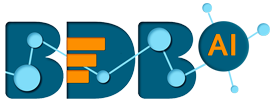
+- Forums (https://bdn.bdb.ai)
+-- Forum: BDB Knowledge Base (https://bdn.bdb.ai/forumdisplay.php?fid=13)
+--- Forum: BDB Dashboards Designer (https://bdn.bdb.ai/forumdisplay.php?fid=43)
+---- Forum: BDB Designer Q & A (https://bdn.bdb.ai/forumdisplay.php?fid=16)
+---- Thread: Creating a Data Sheet (/showthread.php?tid=439)
Creating a Data Sheet - rubeena.hajira - 12-23-2022
How to create a Datasheet?
· Navigate to the homepage of the Data Center module.
· Click the Data Sheet option from the New context menu.
· The Data Sheet Connector page opens.
· Provide a name for the Data Sheet and the following information:
Column Name: Provide column names as per the data source.
Input Type: Select an option out of the provided choices (text/numeric/dropdown/autocomplete/checkbox/radio/calendar).
Look Up: This option is enabled only when the input type is dropdown. In this option, we select the datasheet whose value has to be listed in the dropdown.
Column: This option is enabled only when the input type is dropdown. In this option, we select the column of the datasheet (selected in Look Up) whose value has to be listed in the dropdown field.
Data Restriction: Defined Custom Fields get listed in the drop-down menu.
Filter: Enable the filter by putting a checkmark in the given box.
Add/Update: To add a new column/ Modify an existing column.
Delete: To remove the added data sheet information.
· By clicking the Add/Update option A new column gets added/to an existing column gets updated based on the entered details under the Data Sheet Preview space.
· Data Sheet successfully saved message appears.