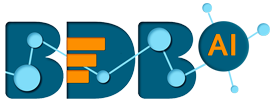12-23-2022, 09:51 AM
*This option allows the user to share the specific Metadata Store from the available list of the Data Store Metadata with other users or user groups.
4.The Share Meta Data Store dialog box opens.
5.Select an option out of the given choices: User and User Group or Exclude User (The ‘Exclude User’ option can be chosen,
if the Metadata Store is already shared with a user/user group and you wish to exclude them from the privilege).
6.Select a user or user group using the displayed list of users/user groups.
7. Click the arrow to move the selected User(s)/User Group(s).
8.The selected user(s)/user group(s) get moved to the box given on the right.
9.Click the Save option
10.Privileges for the selected Metadata Store get updated and the same is communicated through a notification message.
11.By completing the above-mentioned steps, a Meta Data Store gets shared with the selected user/user group, or the selected users can also be excluded from their privileges for the concerned Data Store Meta Data.
- 1.Navigate to the Data Store Metadata list.2.Select a Metadata Store from the list.3.Click the Share Metadata Store
4.The Share Meta Data Store dialog box opens.
5.Select an option out of the given choices: User and User Group or Exclude User (The ‘Exclude User’ option can be chosen,
if the Metadata Store is already shared with a user/user group and you wish to exclude them from the privilege).
6.Select a user or user group using the displayed list of users/user groups.
7. Click the arrow to move the selected User(s)/User Group(s).
8.The selected user(s)/user group(s) get moved to the box given on the right.
9.Click the Save option
10.Privileges for the selected Metadata Store get updated and the same is communicated through a notification message.
11.By completing the above-mentioned steps, a Meta Data Store gets shared with the selected user/user group, or the selected users can also be excluded from their privileges for the concerned Data Store Meta Data.