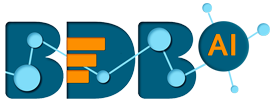
+- Forums (https://bdn.bdb.ai)
+-- Forum: BDB Knowledge Base (https://bdn.bdb.ai/forumdisplay.php?fid=13)
+--- Forum: BDB Data Pipeline (https://bdn.bdb.ai/forumdisplay.php?fid=48)
+---- Forum: BDB - Data Pipeline (https://bdn.bdb.ai/forumdisplay.php?fid=41)
+---- Thread: Configure Email Component in Pipeline (/showthread.php?tid=494)
Configure Email Component in Pipeline - ArghaPratim - 12-23-2022
The Email Component helps to configure the Email content together with the Email server and
recipients.
i) Drag and drop the Email Component to the Pipeline Workflow Editor.
ii)
Click the dragged Email component to get the Configuration fields:
iii)
The Basic Information tab opens by default.
a. Select the invocation type (Real-Time/Batch)
b. Deployment Type: It comes preselected based on the component.
c. Container Image Version: It comes preselected based on the component.
d. Failover Event: Select a failover Event from the drop-down menu.
e. Batch Size (min 10): Provide the maximum number of records to be processed in one
execution cycle (Min limit for this field is 10).
iv)
Open the Meta Information tab and provide the connection-specific details.
a. Subject (*): Subject of the Email
b. Text Message: Provide the email content in the given space.
c. Attachment: Select an option out of ‘Yes’ or ‘No’.
d. Receivers (*): Provide receivers' email ids separated by commas.
e. Host (*): Provide host details.
f. TLS: Enable or disable TLS by putting a checkmark in the given box.
g. Email Username: Provide the name of the email user.
h. Encryption Type: Select an encryption type from the drop-down menu.
i.
Email Password: Provide the password of the email
j.
Enable SSL: Enable SSL by putting a checkmark in the given box.
k. Email From: Provide the email address of the senders.
l.
Email Port: Provide the Port number of the email.
m. Disable Email Sending: Put a tick mark to disable the sending of the notification emails.
n. Email Input: Provide the following details.
1) Path
2) Input Variable
3) Data Type
v) Click the ‘Save Component in Storage’
icon.
vi)
A message appears to notify the action.
vii) The Email Component is ready to be used in the Pipeline workflow. It can read data from an
input event and pass the processed data to an output event, so accordingly connect the
required event components to create a pipeline workflow.