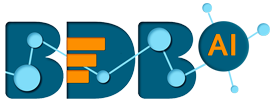
+- Forums (https://bdn.bdb.ai)
+-- Forum: BDB Knowledge Base (https://bdn.bdb.ai/forumdisplay.php?fid=13)
+--- Forum: BDB Dashboards Designer (https://bdn.bdb.ai/forumdisplay.php?fid=43)
+---- Forum: BDB - Designer (https://bdn.bdb.ai/forumdisplay.php?fid=29)
+---- Thread: How to configure Leaflet map in dashboard (/showthread.php?tid=281)
How to configure Leaflet map in dashboard - raghvendra.singh - 06-20-2019
Leaflet component allows the user to analyze the geo location based data.
Configuration Steps:
- Drag and drop map component in designer area. [fig-1], [fig-2]
[attachment=116] [attachment=117]
----------------------------
- Open property panel, Go to General section. Click on 'Map type' option and select 'Leaflet'.[fig-3]
[attachment=118]
----------------------------
- Select geometry type from the available type.[fig-4].
- Marker: Put a pin marker on given Latitude and Longitude, marker color can be configured by various color ranges.
- Cluster: Show aggregated count of number of markers in region. Zoom-into the map for detailed information of marker placement. Color of markers can be configured based on avg of aggregated markers.
- Polygon: a geo-JSON file is required to draw outline for regions which have region-id for each block. region can be filled with gradient or solid color based on the data value for the region.
- Line: Latitude and Longitude for Start and Stop location are required to draw a line in between those points, color of lines can be configured based on the data values.
- Trail: It will display first and last marker by joining in-between points with line. can be used to trace movement of objects.
[attachment=119]
- Marker: Put a pin marker on given Latitude and Longitude, marker color can be configured by various color ranges.
- ----------------------------
- Marker, Clustered and Trail type of map requires Latitude and longitude points as mandatory fields in the data. configure the dataset and select column type as latitude and longitude from data set property panel. [fig-5]
[attachment=120]
----------------------------
- Line and Polygon type of map requires shape-file for rendering the layers. use the Platform Administration module to configure and upload them with Geo JSON information [fig-6]. configure the dataset and select column type as None from data set property panel. [fig-7]. Write script to import this geo-json in dashboard [fig-8].
[attachment=121] [attachment=122][attachment=123]
----------------------------
- Color options: Available under General Properties section.
- Dynamic Range: Automatically finds the min and max from available dataset and generate a gradient from the given colors.
- Static Range: User can choose the range and set colors for the ranges. This will create gradient for the given ranges.
- Random Color: Color of the regions will be filled randomly every time map redraws.
- Dynamic Range: Automatically finds the min and max from available dataset and generate a gradient from the given colors.
- ----------------------------
- Sample dashboard screen with above configurations [fig-9].
[attachment=124]
----------------------------